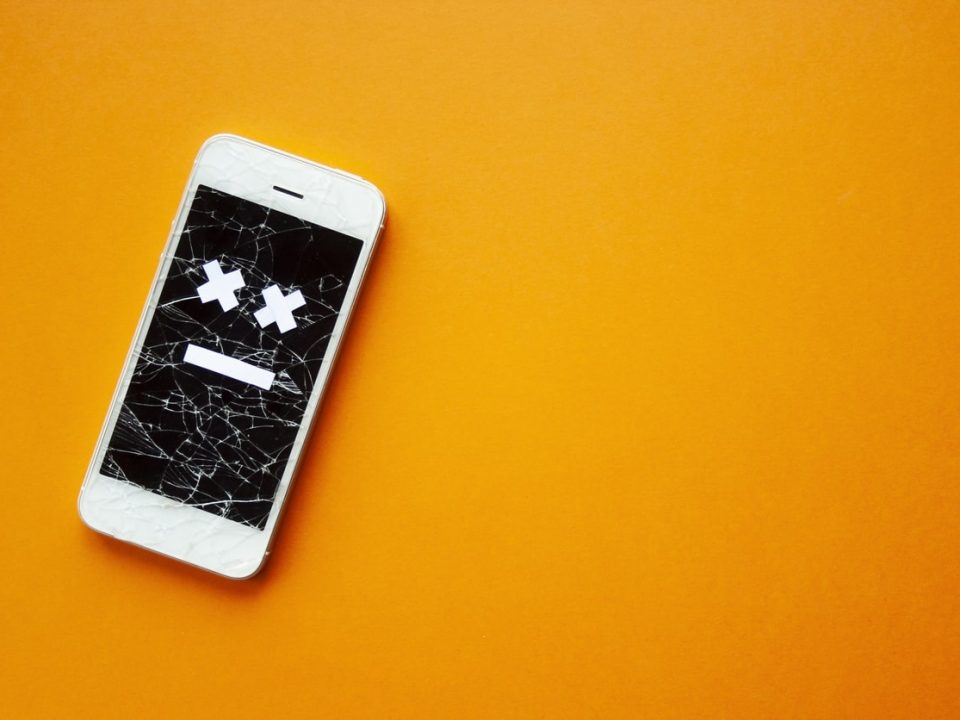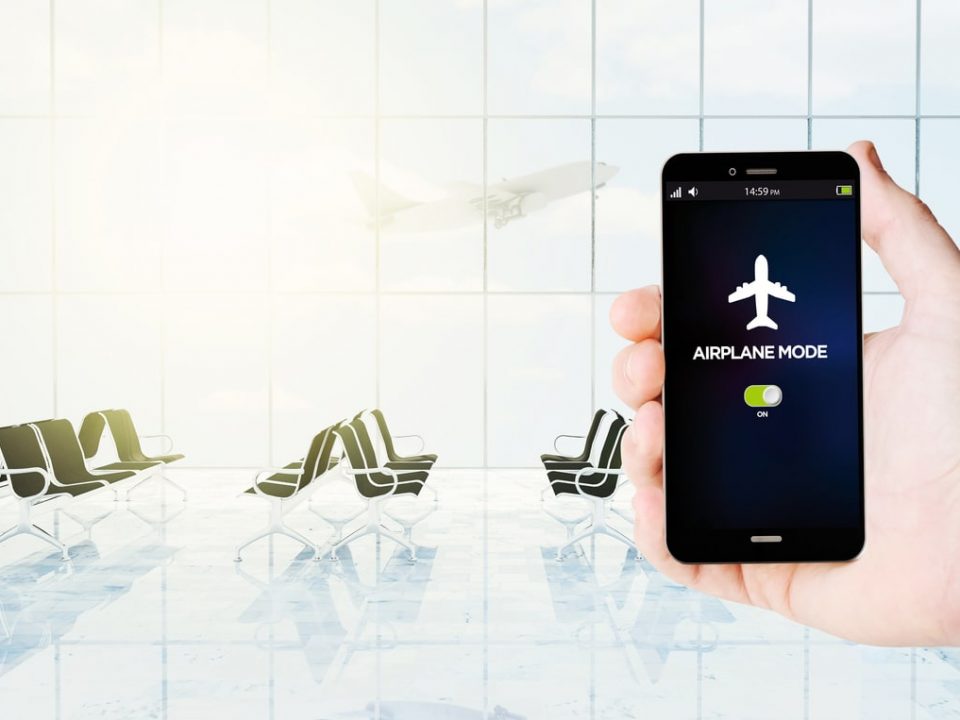If you’re wondering how to improve the sound quality of a recorded video on your smartphone, you’re not alone. We all use these handy little devices for just about everything these days. From organizing our lives, to photos and videos of our travels, to capturing memories with our family and friends, and even to being sources of income on social media and other outlets. Oh yeah, and for calling and texting, too.
Our phones are nearly fully integrated into most of our lives. Therefore, it’s wise to keep improving our techniques in how we use them so we can receive their full benefit. One way to do this is to understand how to improve the sound quality of a recorded video on your phone.
Maybe you just use your phone to record videos of concerts, family memories, or that cute thing your dog does. Or maybe you use your phone to capture videos and photos in a more professional capacity. Either way, nothing can ruin a video more than poor sound quality. Overwhelming crowds or white noise, wind and weather, and fumbling noise from the user can all distract from the content you want to record.
So how can you be sure you are capturing the best sound quality for your videos? We have some tips! Here are a few tips for how to improve the sound quality of a recorded video on your smartphone.
- Cut out distractions and obstructions
- Assess your surroundings/ Use tape!
- Locate and direct your mic
- Get closer if possible
- Check your recording quality and advanced settings
- Consider audio recording apps
- External mic adapters
- Use a separate phone or separate audio equipment
1. Cut out distractions/obstructions and keep it steady
First things first when assessing how to improve sound quality of a recorded video is to remove distractions and obstructions. To do this, make sure you don’t have a phone case or any accessories that physically obstruct the recording capabilities of your phone and might cause a muffled sound quality.
Next, nothing ruins a perfectly good video more than a ping! from a text or vibration from other notifications. To avoid this, silence your notifications before recording any audio or video on your phone. If your phone has a “do not disturb” setting, use it! However, the fastest, easiest, and most thorough method to make sure your phone is distraction-free is to use airplane mode. There are many benefits to using airplane mode, and this is definitely one of them!
Another way to cut out distractions is to keep your phone steady as you record. Over-handling or jostling your phone while recording might seem subtle at the time but it causes obvious distracting noises to your audio. Keep your phone steady by using a mount, such as a handheld, tabletop, or gooseneck design, or even a tripod.
2. Assess your surroundings/ Use tape!
Next in our tips for how to improve sound quality of a recorded video on your phone is to be aware of the noise in your surroundings. Maybe you are in a windy location, a crowd, there is a lot of white noise from a noisy AC, or maybe the room is just really echoey. Whatever the case, background noise can severely lower the quality of your overall audio and make the content of what you are trying to record difficult to hear.
If at all possible, position yourself in a space that doesn’t have background noise. If this isn’t possible, try to block the source of the noise or remedy the situation however you can. For example, if it’s windy find a way to block the wind from the mic so it picks up less of the distracting sound. If you’re shooting a simple podcast and considering soundproofing, use a room with carpet and plenty of fabrics around to absorb auxiliary sounds and echoes.
Also, if you’re in a crowded area with lots of background noise, here’s a nifty little trick some people use: tape! Simply placing a piece of tape over the opening where the microphone is located is known to block the excess noise the mic might otherwise pick up and help it focus on the sound or vocals you are trying to record.
If able, assess the severity of the background noise in the area with a sample recording subsequent recordings of whatever remedies you might try to apply to mitigate the noise to assess effectiveness. If nothing else works, you might consider recording a thirty-second track of just the background noise to help an editor or editing software locate it and edit it out later.
3. Locate and direct your mic
An important concept for how to improve the sound quality of a recorded video on your phone is mic location and direction. Your phone generally uses a couple of mics for audio depending on the app or program requiring it at the time.
For example, if you are making a call, your phone uses a mic at the bottom closer to where you speak. However, your phone’s camera might use a mic closer to the camera lens for when it records audio and visual. Therefore, if you are aware of the location of the mic on your phone, direct it towards the source of the audio you wish to record. This will help pick up the sound you want to focus on.
4. Get closer if possible
One of the most straightforward yet effective tips for how to improve sound quality of a recorded video on your phone is simply to get closer. Getting closer to the source of the audio you wish to record will help your phone focus and amplify the target vocal or sound. Therefore, if you are recording a lecture to refer back to later, try to sit at the front of the room closest to the speaker.
5. Check your recording quality and advanced settings
Between your pics, videos, documents, and an ever-increasing number of apps, your phone is always looking for ways to save on storage. One of the ways it does this is to use data-compressed formats such as mp3 to record audio. However, this compressed format compromises the quality of your audio at the source. Switching your audio to a WAV or lossless format and selecting the highest quality can remedy this and is another helpful tip for how to improve sound quality of a recorded video. Similarly, explore your phone’s advanced audio settings to see if there are any other options that might increase sound quality.
6. Consider audio recording apps
Smartphones are becoming more technologically advanced, especially in the area of cameras. However, while the quality of audio recordings is sufficient for basic videos, there is still much to be improved on. In some cases, an audio recording app might help. Using one of these apps will give you more control over parameters and formats to help you tweak your audio to the best quality possible with your phone’s software.
7. External mic adapters
There’s only so much your phone and an app or two can do. If you really want to know how to improve the sound quality of a recorded video on your phone, you might want to consider an external mic. There are several types of external mics that all plug into the adapters on your phone depending on whether you have an iPhone or Android. These include “shotgun” style mics that are more directionally focused, lavalier style mics that can clip onto a shirt collar or tie which work well for interview-style recordings, and many others. Explore your options and find out which external mic works best for your phone and your needs.
8. Use a separate phone or separate audio equipment
If you are looking for how to improve the sound quality of a recorded video on your phone on a truly professional level, you might want to consider borrowing a separate phone altogether or separate audio equipment. This is especially helpful if you are creating a film or a film-style video. In this case, you don’t have to worry about compromising the visual of the shot you are filming by the necessity of getting closer to the speaker. You can simply have the audio recorded by the separate device(s) and splice the audio and visual together using editing software.
Having trouble optimizing the audio use of your smartphone or other devices due to a cracked screen? At Houston iPhone Screen Repair we repair screens for any of your devices, and even offer a mail-in repair service for your convenience. Contact us today and see how we can help you!
Like this content and want more? Check out our blog for more tips and information about your smartphones and other devices!