How to Make Your iPhone Run Faster – Part 1
So, you want to make your iPhone run faster? iPhones are already very powerful machines, especially considering their small package. With each new iPhone, Apple boasts a lot about the upgrades in hardware, including processing speed, battery strength, and storage space. The good news, though, is that you don’t have to get a new phone to improve the performance. There are some simple things you can do right now to make your iPhone run faster.
In Part one of this series, we are going to break down the first five things you should do to make your iPhone run faster.
-
Update iOS
In the past, updating your operating system would usually mean a slower phone. New updates come with new features that would require more power. However, with recent updates, Apple has gotten smarter and updating your iOS could actually make your phone faster. Updates make some processes more efficient and often remove small bugs while including patches to found issues. To make sure your phone is completely up to date, just go to Settings > General > Software update.
-
Restart your phone
It used to be thought that simply closing unused apps would free up some speed, but that is not actually the case. A better strategy to help your phone run faster is to restart your phone completely. Just hold the sleep button until you are prompted to power off the phone. Wait 10 seconds or more and turn it back on by holding the sleep button again. This small reset clears out the memory and fixes some glitchy apps. You don’t have to do this al the time, but the occasional reset should improve the speed of your phone when it starts getting bogged down.
-
Clean up the apps
As your phone’s storage gets full, it could slow your phone down. To free up space and get your phone operating like normal again, delete some apps. Some apps can take up a lot of space, and if you don’t use them often, clearing them from your phone will help improve the overall speed. To see how much space each app is using, go to Settings > General > Storage & iCloud Usage and then select ‘Manage Storage’. From here, you can review each app and determine which ones would be best to delete. Try to have at least 1GB of space open to make your iPhone run faster.
-
Clear Safari
To free up some more memory on your phone, clear out the cookies and data on Safari. Go to the Settings app and choose Safari. From here, select ‘Clear History and Website Data’. You may see a small uptick in speed, especially if this hasn’t been done in a while. However, the downside is that Safari will no longer remember familiar websites and other data. Browsing may take a little longer than usual as you make up for this difference.
-
Stop background processes
This easy solution will make your iPhone run faster and give you a boost in battery life as well. iPhones come with certain features enabled to make things more convenient for you. Some of these features, however, use up a lot of processing power and can slow your phone down a little. Two such features are Automatic Downloads, which allows your iPhone to sync apps, music, movies, and other things among different Apple devices you own, and Background App Refresh, which allows apps to refresh their content when it becomes available. To turn off Automatic Downloads go to Settings > iTunes & App Store > and turn all the Automatic Downloads off. To turn off Background App Refresh go to Settings > General > Background App Refresh and turn Background App Refresh off.
Come back next month for part 2 or this series where we give you even more ways to make your iPhone run faster. As always, at Houston iPhone Screen Repair we are all about making your phone look and run like new. If your phone needs some serious attention – like a new screen or a button fixed, come see us!



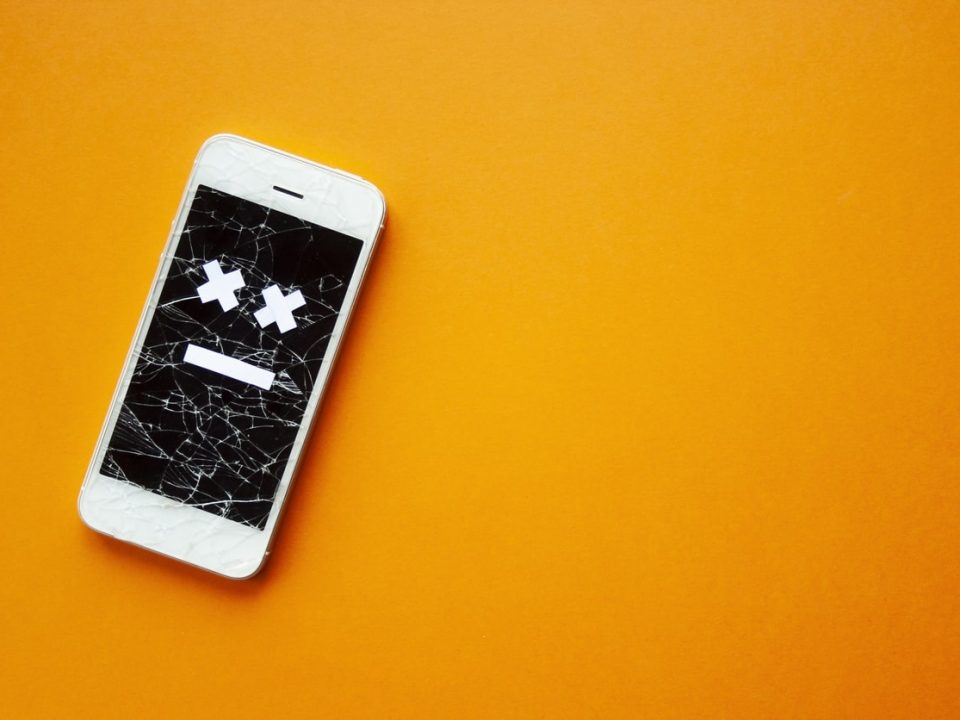

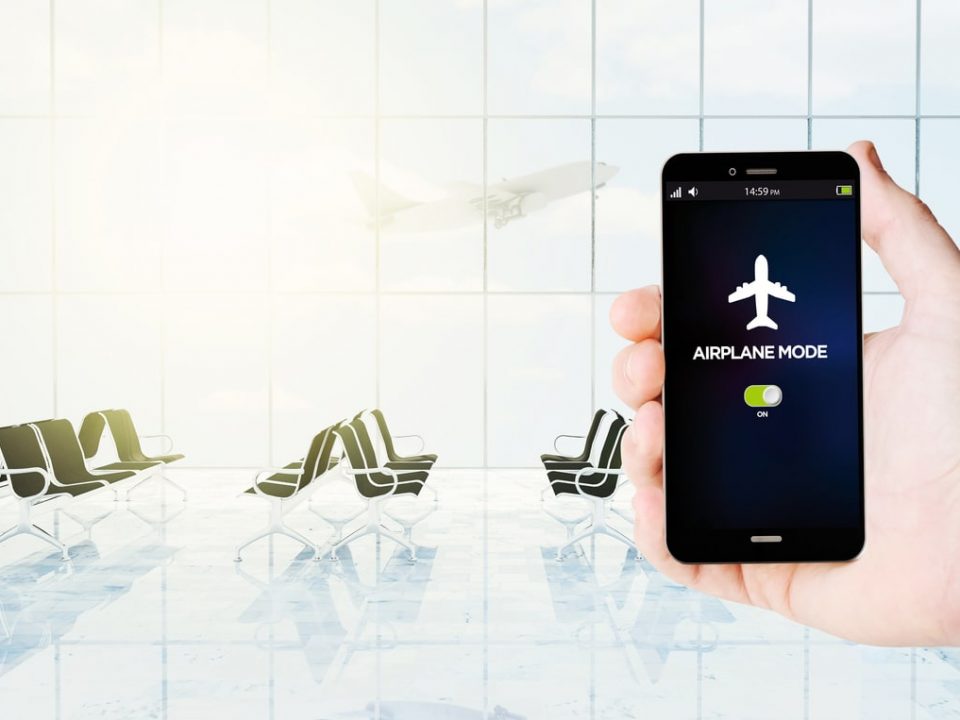
1 Comment
Nice! Thanks for the tutorial, very helpful